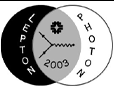|
Quick Links
Suggestions for Preparation of Talk Slides
An electronic version of the talk slides should be prepared for
projection using the auditorium LCD computer video projector. The suggested
file format is PDF in Landscape. You can find help below on converting
different file types to PDF (Portable Document Format with .pdf extension),
and why other formats can cause problems. Speakers requiring animated
slides can send their talk in PowerPoint format but they need to ensure
that it is compatible (see below.) We regret that the
use of the speaker's own laptop for presentations cannot be
accommodated.
For text on slides to be
visible from the middle and back of the auditorium the font size should
be at least 18 pt or larger. To ensure no "missing font" problems, or
poorly rendered fonts, we suggest you use only standard fonts.
The auditorium computer will be
running Windows 2000, so probably most standard Windows fonts will
work. To ensure compatibility you can ask your Scientific Secretaries
to test your files for you. (There will be different Scientific Secretaries
for each session.) We have a few stylistic suggestions for presentations:
- Be sure the text is readable. For text to be visible from the back
of the auditorium, the text should be at least 18 pt to 20 pt in size.
Note that different type faces can appear different in size for the same
point size. In general, sans serif fonts are more legible.
- Use contrasting colors. There are a lot of colors that do
not show up well, this
is due in general to poor contrast. Thus light colors like yellow, green,
cyan, and magenta can be hardly visible on a light background like white.
Similarly
a dark color like red does not show up well on a dark background like blue.
In addition, even if a color combination looks fine on your screen it can
appear with poor visibility when projected. LCD projectors have poorer
contrast than CRT monitors or even LCD laptop screens, and only approach
those in visual quality when viewed without any ambient light. Please
select color combinations that will be clearly visible.
- Make the figures, including labels large. Often the text on
figures are too small to be seen.
More legible labels are usually added to the figures in the slide but the
scale can still be too small to be read. Please pay attention to text on
figures when preparing them. In some cases figures may have to be
created in a format for which text is displayed natively as opposed to
being bitmapped.
- Use more than just colors to differentiate data. When creating
your slides, you might
wish to consider how to improve how they would appear in print in black and
white. Please do not use only colors to distinguish curves or data points;
also use a different plotting symbol or texture. The problems with color
combinations and contrast mentioned above are usually even more severe
with a paper copy. Finally please number your slides
as it's much easier for
the order of slides to get mixed up with paper (or with hand written
transparencies) than with an electronic version.
Electronic versions of talk slides should be sent to the
Scientific Secretaries
at lp2003_sci_secretaries@fnal.gov. This
must be done at the latest
one session before the talk to ensure they can be loaded onto the auditorium
computer before the talk. We actually request that the talk slides be sent
the day before the talk so they can be integrated better into the streaming
video webcast and to check that the file is fully compatible with the
auditorium computer. Please see below for common incompatibilities.
Although a traditional overhead projector will be available in the
auditorium for those speakers that choose to present hand written slides,
it should be noted that these will be less visible from the middle and
back of the auditorium than using the auditorium video projector. Also
the slides have to be scanned to post them onto the program web page and they
will often be poor in resolution. There will need to be
additional time for speaker change over since the overhead projector
and table may obscure the video projection screen and may have to be moved.
Please see below
for some reasons why you might want to switch to
preparing slides electronically. If you wish to prepare your slides
electronically but need help, please send your request for help to the
Scientific Secretaries.
For help, also look through the Frequently Asked Questions given below,
especially at the
LaTeX sample files which can be used as slide templates.
Scientific Secretaries
Each session will have two Scientific Secretaries.
The Scientific Secretaries will help ensure that
electronic talk files are loaded onto the auditorium
computer upon receiving them and will test compatibility of the files.
They will be available during their session to help with any technical issues
that might arise with the talks. There will be two auditorium computers
connected to the projector via a monitor switch, so that the next talk can
be openned ready for the next speaker to reduce speaker change over time.
The speakers can ask their Scientific Secretaries for help with any
technical problems they have. The Scientific Secretaries will also help
ensure that we have a good record of the questions to speakers and their
answers at each session.
Answers to some Frequently Asked Questions
Why is the suggested format PDF and not PostScript or PowerPoint?
Why are you suggesting Landscape and not Portrait for the slides?
How can I write my slides in PDF format or convert my slides to PDF?
How can I make my PowerPoint file as compatible as possible?
The Scientific Secretary told me the animations in my PowerPoint
slides do not seem to be working properly, what's wrong?
I am having problems with PS or EPS figures in PowerPoint. What's
wrong?
My figures in PowerPoint have poor resolution, I can only get the figures
to appear good on the screen or in print, but not both. What's wrong?
How can I write equations or use Greek characters in PowerPoint?
The equation editor is not installed in my PowerPoint program. How do I
get it?
The equations in PowerPoint do not look very good, how can I get them
to be rendered better and in color?
I do not have PowerPoint. What can I use to prepare my slides?
I use LaTeX to prepare my slides. How can I make it easier to place
figures and text where I want?
I used LaTeX to make my slides in PostScript and converted it to PDF
but the text and/or the Greek symbols are rendered with poor resolution
in Acrobat Reader. How can I fix this?
My slides are in PostScript and I converted it to PDF.
The slides are Landscape but both Acroread and GhostView opens my file
in portrait mode. What can I do to have it open as Landscape by default?
I think it's much easier and more efficient to write my
transparencies by hand. Why should I do them electronically?
I don't give the same talk twice. Why should I
prepare my slides electronically?
I'm a theorist and I use a lot of equations, I find this is much
easier done by hand. Why should I change?
If I send in my talk in advance, how do I ensure people do not look at
it before my talk?
I won't finish my slides until the session before my talk. How can I
ensure that all the fonts and figures show up properly during my talk?
I won't have my slides finished until just before my talk. Why can't I
use my own laptop to show my slides?
I know the slides and/or animations work properly on my laptop.
Why can't I use it for my talk?
I need to make last minute changes to my talk. How can I do that?
I'm 4 slides into my talk but the figures are wrong, or some fonts
are missing, or its an old version. What can I do now?!
I showed some hand written slides during my talk or in the question
and answer session. What should I do with them?
I updated or corrected an error in my talk transparencies. Can I have
the new ones posted on the web page and streaming video instead of the
original ones?
I can view my talk slides on my browser, but some of my colleagues tell
me they have problems viewing them. What can I do?
I have much better answers to the questions than those posted here!
Should I do anything about it?
Why is the suggested format PDF and not PostScript or PowerPoint?
PDF offers a portable format which typically can be viewed without any
problems on computers running Windows, Mac OS or Linux (*). In addition
Acroread can display the slides in full screen format. The reasons why
PostScript is not suggested and why PowerPoint can be problematic is given
below:
- PostScript: The auditorium computer will be running Windows 2000
to support both PDF and PowerPoint formats. We do not know of a
PostScript viewer that can display in full screen, and
with good quality rendered fonts and figures.
- PowerPoint: Figures in EPS format do not show up in the PowerPoint
display if not saved with a preview. Even with preview, EPS figures can
be rendered with very poor quality on the screen. There can be missing
font problems or mis-rendered fonts when transferring files from one
computer to another. However, we recognize that PowerPoint offers video
and animation, and that particular bitmap images can look better
in PowerPoint than PDF and some fonts are sharper. Hence PowerPoint is
supported. To ensure full compatibility of animations and video you
should check with your Scientific Secretaries.
(*)Note that even with PDF files there can be problems with
poorly rendered fonts, hence we recommend the use only of standard
fonts. In particular the insertion of logos as a "font" character can lead
to problems where, for example, the Fermilab logo is displayed as a "f" on
some computers instead of the logo. If you are getting poorly rendered
fonts in PDF files that are converted from PostScript, you might need to
remake the PostScript with native PDF fonts. Instructions for doing this
with LaTeX is given below.
Why are you suggesting Landscape and not Portrait for the slides?
The video projector aspect ratio is such that the horizontal size
to vertical size ratio is 4/3. This means that a slide in Landscape mode
will appear much larger on the screen than one in Portrait mode.
On a traditional overhead projector, the bottom part of the screen is
typically not very visible, whereas the full width of the screen is not
obscured. Hence a slide in Landscape mode is preferable. In additional some
overhead projectors have distortions and discolorations in the top and
bottom of the projected image.
How can I write my slides in PDF format or convert my slides to PDF?
This depends on what O/S you use and what application you are writing
your slides in. The most common ones are listed below:
- Windows using PowerPoint: The easiest and probably best
way is to use Adobe Acrobat.
This is the "full version" of Acrobat, not the Acrobat Reader. With Acrobat
5.0 or 6.0 installed as well as PowerPoint, you will find in the upper
left a button to click to write out your presentation to PDF. Note that if
you use animated elements that overlap, all the elements will overlap in
a single PDF page which might not have the desired effect. In this case
you might just want to present your talk using the PowerPoint ppt file.
Make sure you let your Scientific Secretary know if you want to use
the ppt version.
- If you do not have Acrobat, you have three choices.
The first is to send us the
PowerPoint ppt file and we could convert it for you. However you need to
do this early so we can check for missing fonts, figure problems, etc.
The second is to just use the PowerPoint ppt file for the presentation
but make sure you check the compatibility of the ppt file with
your Scientific Secretary. Note that a PDF file still has to be made for the
web pages. The third choice is to write the file out in PostScript, for
example by printing to a file, and
convert that into PDF. You could either use an online converter like
www.ps2pdf.com
which seems to work well or do it manually by using
the ps2pdf command on a Linux machine.
- Mac OS X using PowerPoint or other application: While in the
PowerPoint program print your presentation and choose to save the output
as a file in PDF instead of sending it to the printer. If you experience
compatibility issues with this PDF file viewing it on other platforms
like Linux, it is recommended that this file be read into Acrobat and
written out again. The Adobe Acrobat PDF seems to be more compatible
that the Mac PDF in some cases.
- Linux using LaTeX, OpenOffice, Applix, etc. The simplest
way to get a PDF file is to write out your presentation as a
PostScript file. Then convert it using the ps2pdf command which is
part of the Ghostscript package. Note that the conversion seems to work
best for Ghostscript version 6 and above. You can also use an online
converter like
www.ps2pdf.com
which seems to work well.
How can I make my PowerPoint file as compatible as possible?
The most common problem we have experienced are missing fonts.
You should stick with standard fonts in your presentation. If you are
running Windows XP with Office XP, you might have problems with
animated elements in your talk as the auditorium computer will be
running Windows 2000 and Office 2000. The best way is to try your
presentation on another computer running Windows 2000 or ask your
Scientific Secretary to test your file for you.
The Scientific Secretary told me the animations in my PowerPoint
slides do not seem to be working properly, what's wrong?
PowerPoint presentations will be tested on a PC running Windows 2000
with Office 2000. If you are running Windows XP with Office XP there
can be compatibility issues with using animations. Please try your
presentation on another computer running Windows 2000 to see which
animated elements work and which do not. If you have video files in your
PowerPoint presentation that are not embedded, make sure you send the
actual video files too and instructions on where these files should
be located if not in the same subdirectory of the PowerPoint file.
I am having problems with PS or EPS figures in PowerPoint. What's
wrong?
If you have a PostScript (.ps) or Encapsulated PostScript (.eps)
file that you want embedded into a PowerPoint presentation
you might encounter various problems. The figure may not be displayed in
PowerPoint but may print without problems. PowerPoint needs the EPS file
to be saved with a preview which is normally an image saved in conjunction
as a preview in GIF or similar format which displays with poor resolution.
You can convert the figure to a high resolution image file with a
GIF or JPEG format that will display in the PowerPoint slideshow. However
the print version of the figure may be in poor resolution. You could have
separate files for presentation and print or see the next question.
If you are having problems with a PS or EPS file in PowerPoint that
is not recognized as a figure but seems to be embedded as a plain file,
you need to modify the file. PowerPoint has to recognize the EPS file as
such. The file needs a "%%Bounding Box" line and EPSF-2.0, EPSF-1.0 or EPSF-3.0
on the first line after "%!PS-Adobe-2.0 ", "%!PS-Adobe-1.0" or
"%!PS-Adobe-3.0" respectively.
My figures in PowerPoint have poor resolution, I can only get the figures
to appear good on the screen or in print, but not both. What's wrong?
If the figure in PowerPoint is an EPS file, the printed version is usually
good but the displayed version is based on a preview saved in GIF which
can be poor in resolution. You can remake the EPS file with a preview
image with better resolution. Figures files in GIF, JPEG or PDF
can often display with high enough quality but look poor in print, especially
the text. You need the figure in a format where the text font is native in
both PowerPoint and print. One way to achieve this is to take the PostScript
file which contains text and graphics in native mode and import it into
another application like Adobe Illustrator. You can edit individual text
and graphics elements in Illustrator and save the file in a format like
Windows Metafile which will both display fine in PowerPoint and print with
native fonts.
How can I write equations or use Greek characters in PowerPoint?
PowerPoint allows you to set the text font to "Symbols" which
allows you to insert Greek characters and math symbols
just like normal text. You can also use the superscript and subscript
buttons for normal text insertion. For more complicated equations
you can use the equation editor. In the Insert pulldown menu, select
object and then equation editor.
The equation editor is not installed in my PowerPoint program. How do I
get it?
You may have PowerPoint installed without the equation editor which
sometimes seem to be the default. The
equation editor is actually on the PowerPoint or MS Office CD-ROM.
Rerun the MS Office or Powerpoint setup program and select the
equation editor to install. If you are running a network version of
PowerPoint you may need to ask your system administrator to have
the equation editor installed.
The equations in PowerPoint do not look very good. How can I get them
to be rendered better and in color?
If you have a good answer to this I
would like to know! The equation editor only displays in black and white
and the equations do not look as good as those in LaTeX. If the equation
is simple you can usually use the Symbols font in PowerPoint text and the
superscript and subscript text insertion buttons to input well rendered
equations in color. Another way is to create the equations in LaTeX
and import them into PowerPoint, but to display on the screen and
print you might need to first import the
equations into another application like Adobe Illustrator
and save it with an image preview. Finally, you may be able to use another
application to create the equations, like MathType, but I have no
experience with this.
I do not have PowerPoint. What can I use to prepare my slides?
If you are running Windows there are less expensive versions of
presentation packages. Otherwise you have to search online for a
free presentation package like
OpenOffice,
or use an existing application on your
computer like MS Word or a version of LaTeX. If you are running a PC
using LaTeX you can try
OpenOffice or use LaTeX. There
are also commerical packages for Linux like Applixware Office. If you
Linux, you can use the slides class. Optionally you can use one of the
free presentation packages like
Prosper.
There are articles
on the web on creating presentations using Prosper.
I use LaTeX to prepare my slides. How can I make it easier to place
figures and text where I want?
If you have a good answer to this I
would like to know! LaTeX is great for equations but it can be difficult
to insert plots into the right places. There are macro packages that can
make this easier, but it's still not as easy as using a GUI.
What can make it easier is
having good examples to copy and modify.
Some samples are given below:
LaTeX with slides class: This is a simple LaTeX2e example using
just the slides class:
This LaTeX file
is from a theorist, Bogdan A. Dobrescu, for a recent talk. Also given is
the PDF file created by ps2pdf from GhostScript 6.52.
If you have problems with the slides being
upsidedown, make sure you are using ps2pdf from
GhostScript version 6 or higher. You can also try to edit the PS file before
conversion and change the "%%Orientation: Landscape" line to
"%%Orientation: Seascape" at the top of the file.
LaTeX using Prosper:
There are articles
on the web on creating presentations using Prosper. However this involves
installation of the Prosper package and you need the seminar, pstricks, and
hyperref packages installed in your TeX distribution (standard for RedHat.)
This Latex example using Prosper is from an experimentist,
Eric Vaandering for a recent talk. The PDF file is given above together
with the full source in various formats. You can modify this sample for
your own purpose but to be able to Latex this example you need to install
Prosper first.
- Simply
download it from:
http://sourceforge.net/projects/prosper/ by clicking on Download.
- Prosper can be installed for every user (by root) by unpacking it
into /usr/share/texmf/tex/latex/misc/
- Prosper can also be installed for an individual user. Simply create
a directory such as ~/TeX and unpack the tar file into this area so you
have a directory ~/TeX/prosper/
Then, in your startup .cshrc file put:
setenv TEXINPUTS .:$HOME/TeX//:
for bash users try putting the following in .bashrc:
export TEXINPUTS=".:$HOME/TeX//:"
This will cause LaTeX to search the current directory (.), followed by
~/TeX directory followed by the default system directory.
- To get good fonts in the PDF file, move the file "dvipsrc" provided
in the sample tar file into your home area as ~/.dvipsrc. After you Latex
the sample file, use dvips to create a PostScript file and then
ps2pdf on the PostScript file to create the PDF file.
I used LaTeX to make my slides in PostScript and converted it to PDF
but the text and/or the Greek symbols are rendered with poor resolution
in Acrobat Reader. How can I fix this?
If you are converting a PS file, created with LaTeX and dvips, to PDF
you need to use "dvips -Ppdf filename" instead of just "dvips filename".
If this does not work, make sure you are using standard fonts.
My slides are in PostScript and I converted it to PDF.
The slides are Landscape but both Acroread and GhostView opens my file
in portrait mode. What can I do to have it open as Landscape by default?
You can try editing the PS file and after the first line and within
the first section that all start with "%%" in the first two columns,
insert the line
%%Orientation: Landscape
This line could be place for example after the "%%Pages: " line. The
PostScript should then be displayed in Landscape by default, and if
converted to PDF using ps2pdf, the PDF file should be displayed in
Landscape by default also. If the PDF file is still displayed as
Portrait, make sure your version of GhostScript is version 6 or above.
I think it's much easier and more efficient to write my
transparencies by hand. Why should I do them electronically?
Electronic versions of slides are usually more legible than hand written
slides, and it is easy to make color copies and to post them onto web pages or
to project them at conferences. If you ever need a particular slide
again or part of a slide again for another talk it is easy to get a copy
of it into your new talk. This is very efficient for figures and text and
especially for equations. Once you have one talk written electronically
you will find it easy to copy and modify it for your next talk. You will
no longer need to carry along 20 year old slides for your next talk. If
you collaborate with others, you can get copies of slides or figures from
them to easily incorporate into your talk. Having done your talk
electronically will likely help you complete your paper more efficiently
for the proceedings.
I don't give the same talk twice. Why should I
prepare my slides electronically?
Electronic versions of slides are usually more legible than hand written
slides, and it is easy to make color copies and to post them onto web pages or
to project them at conferences. It is easy to incorporate figures into an
electronic slide, and mistakes can be easily corrected. Even if you never give
the same talk twice, you might make use of some slides or some parts of
slides again. Having an electronic version you can copy and cut and paste will
probably make your next talk much easier. Also having done your talk
electronically will likely help you complete your paper more efficiently
for the proceedings.
I'm a theorist and I use a lot of equations, I find this is much
easier done by hand. Why should I change?
Electronic versions of slides are usually more legible than hand written
slides. You can use LaTeX to create your slides. Once you have an equation
typed in you can copy it, modify it and use it elsewhere in the same or in a
different slide. You can cut and paste it into your proceedings paper to
speed up writing your proceedings contribution. Note that many people do not
consider hand written slides as "cool". If you prefer blackboards or
whiteboards and you use PointPoint (or one of the
free presentation LaTeX packages), you can even create blackboard-like
presentations using animated elements that could simulate equations being
"chalked in" or "rubbed out". Now that could be cool!
If I send in my talk in advance, how do I ensure people do not look at
it before my talk?
Your talk slides will not be posted on the Symposium web site
until after your talk. However note that as part of the live streaming
video webcast, your slides may be available on the webcast link at the
same time as your talk.
I won't finish my slides until the session before my talk. How can I
ensure that all the fonts and figures show up properly during my talk?
If you are concerned about the compatibility of your presentation file,
then even if you have not quite completed your talk, you can check for
compatibility by sending the file to the Scientific Secretary to be checked.
Please do this early so any problems can be resolved well ahead of time.
I won't have my slides finished until just before my talk. Why can't I
use my own laptop to show my slides?
A number of technical problems can arise when trying to use each
speaker's laptop for their presentation. This can waste time and significantly
delay the program schedule. To try to ensure we stay on schedule we ask
that every speaker give us their presentation file the day before their
talk. At the latest, the file must be received the session before for it to be
used.
I know the slides and/or animations work properly on my laptop.
Why can't I use it for my talk?
In exceptional circumstances, we may be able to accept your laptop in
advance of your talk to be connected to a display switch. However we
would need your laptop handed over to the Scientific Secretary the session
before your talk to be hooked up to our system.
I need to make last minute changes to my talk. How can I do that?
If you have changes to make to your talk and it is at least one
session before your talk, we may be able to copy your file to the
auditorium computer using a USB disk. However we ask that you tell
your Scientific Secretary as soon as possible about a possible file change.
I'm 4 slides into my talk but the figures are wrong, or some fonts
are missing, or its an old version. What can I do now?!
Unfortunately there is probably nothing we can do unless the presentation
file is a complete disaster. This should not happen however if you have
submitted your presentation file in advance to the Scientific Secretary
who will test the file compatibility.
I showed some hand written slides during my talk or in the question
and answer session. What should I do with them?
Please give them to your Scientific Secretary to be scanned. If you
have electronic versions or want to make them then please send the
electronic versions also.
I updated or corrected an error in my talk transparencies. Can I have
the new ones posted on the web page and streaming video instead of the
original ones?
If you have an updated presentation file after your talk, please send the
updated presentation file to the Scientific Secretary. We will try to
update the web page and the linked version of the slides in the streaming
video presentation. Of course the slides recorded as part of the
streaming video cannot be changed.
I can view my talk slides on my browser, but some of my colleagues tell
me they have problems viewing them. What can I do?
If your colleagues are running a different O/S version or a different
O/S altogether, you may be using non-standard fonts or they do not
have the same applications installed or you are using linked files
that do not exist on their computer.
If your slides were created on a Windows PC and your colleagues are
viewing them on PCs running Linux, non-standard (uninstalled) fonts
can be rendered with poor quality. To ensure compatibility we
suggest Times font for serif, Helvetica for sans serif and the standard
Symbols font for Greek characters. If you are using Windows XP
and Office XP, they may be running an older version. Please try to
resolve this issue as this can likely cause compatibility issues also
when trying to display your file on the auditorium computer.
I have much better answers to the questions than those posted here!
Should I do anything about it?
We would be happy and
grateful to receive emails that provide better answers
to the FAQs posted here. Please send them to
Harry Cheung.
|