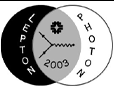LP2003 DVDROM Frequently Asked Questions
Why does the disk not work in the CD drive in my computer?
Why can't I navigate or push any buttons when playing the DVDROM in
my DVD player?
How do I use this DVDROM in my computer? What program should I use?
There seems to be many missing links and images when I try to view
index.htm with my web browser. What is wrong?
I'm having problems with the streaming video, is there a help page?
Why does the disk not work in the CD drive in my computer?
The disk is actually a DVDROM and will not be readable in a CDROM drive.
You will need a computer with a DVDROM drive to use this disk.
Besides an electronic version of the proceedings
it also includes the streaming video of each talk and some of the
content from the LP2003 website like the poster files. We apologize
if you cannot use the DVDROM but you can get the same content from
this LP2003 website.
Why can't I navigate or push any buttons when playing the DVDROM in
my DVD player?
You cannot play this DVDROM in a normal DVD player that you might have
at home. It will just show a startup screen that tells you to put this
disk in a DVDROM drive on your computer.
If you are having this problem on your computer then the software
DVD player has automatically started and is trying to play this disk as
a DVD. You need to exit the software DVD player and navigate to the
index.html file on the top directory of this disk:
- Windows: If you have autoplay switched on, then even if you
exit the DVD player and double click the disk the DVD player will start
up again. Instead, first exit the DVD player and then right-click on
the disk and select "explore". Now double click on the index.html file
or open it with your favorite browser.
- Mac OS X: First exit the DVD player by moving the mouse pointer
to the top left of the screen until you see the "DVD Player" menu bar and
exit the player. Then locate and double-click on the LP2003DVD disk icon,
and double-click on the index.html file.
- Linux: In newer versions of Linux and Linux desktops a window
should pop up showing the files in the top directory of the DVDROM.
You can either click on the index.html file to navigate the DVDROM using
your desktop file browser or you can open index.html using your
favorite web browser.
If a window does not pop up you need to first mount the DVDROM drive
on your computer. If you have a CD/DVD-ROM Device icon on your
desktop just click on this icon to open the window containing the files
from the top directory of the DVDROM, otherwise please
consult your local Linux expert.
(If you have root access you can probably
mount the drive using
mount /dev/cdrom /mnt/cdrom,
then in your
web browser open the file /mnt/cdrom/index.html. If you don't
have root access but are running the KDE desktop you should
be able to right-click on the desktop and select Create New and
CD/DVD-ROM Device to create a CD/DVD-ROM Device icon on your
desktop. Something similar exists for GNOME desktops.)
If instead of index.html you see index.htm and get many
missing links and broken images see the answer to
There seems to be many missing links and images when I try to view
index.htm with my web browser. What is wrong?
How do I use this DVDROM in my computer? What program should I use?
You should open the index.html file on the top directory of the
DVDROM with your favorite web browser.
You may need to first exit the software DVD player if
this has automatically started.
- Windows: If you have autoplay switched on, then even if you
exit the DVD player and double click the disk the DVD player will start
up again. Instead, first exit the DVD player and then right-click on
the disk and select "explore". Now double click on the index.html file
or open it with your favorite browser.
- Mac OS X: First exit the DVD player by moving the mouse pointer
to the top left of the screen until you see the "DVD Player" menu bar and
exit the player. Then locate and double-click on the LP2003DVD disk icon,
and double-click on the index.html file.
- Linux: In newer versions of Linux and Linux desktops a window
should pop up showing the files in the top directory of the DVDROM.
You can either click on the index.html file to navigate the DVDROM using
your desktop file browser or you can open index.html using your
favorite web browser.
If a window does not pop up you need to first mount the DVDROM drive
on your computer. If you have a CD/DVD-ROM Device icon on your
desktop just click on this icon to open the window containing the files
from the top directory of the DVDROM, otherwise please
consult your local Linux expert.
(If you have root access you can probably
mount the drive using
mount /dev/cdrom /mnt/cdrom,
then in your
web browser open the file /mnt/cdrom/index.html. If you don't
have root access but are running the KDE desktop you should
be able to right-click on the desktop and select Create New and
CD/DVD-ROM Device to create a CD/DVD-ROM Device icon on your
desktop. Something similar exists for GNOME desktops.)
If instead of index.html you see index.htm and get many
missing links and broken images see the answer to
There seems to be many missing links and images when I try to view
index.htm with my web browser. What is wrong?
There seems to be many missing links and images when I try to view
index.htm with my web browser. What is wrong?
On older versions of Linux, e.g. Fermi Linux 7.3.x, the DVDROM
when mounted as an ISO9660 file system trucates the html extensions to htm.
Since the links explictly point to files with html extensions this
causes problems. You can get around this by mounting your CD/DVDROM device
as a ufs filesystem:
mount -t ufs /dev/cdrom /mnt/cdrom
There seems to be no such problems with Fermi Linux 9.0.x.
I'm having problems with the streaming video, is there a help page?
Yes, you can find a help page on the DVDROM itself. This is available
as a Help with Video link on the top of the Program/Talks page
and on the top of the Author Index page.
If you cannot solve your streaming video problems, you can also view
the streaming video from this website from the
Program/transparencies
web page.
|