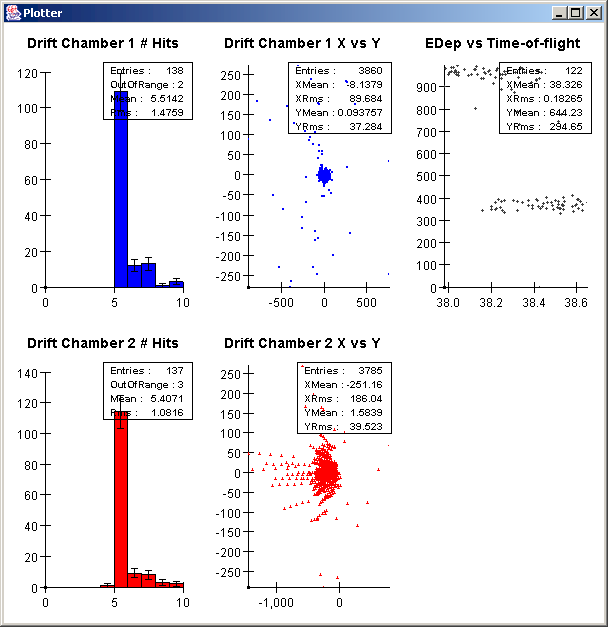
This exercise will give your more information on using analysis and visualization with Geant4. The analysis and visualization sections are independent, so you can do them in either order.
The visualization and analysis exercises assume you have a compiled version of the full A01 example (not the partial copies from exercises 1-3). Follow the instructions in exercise 0 to rebuild the full A01 example if necessary.
AIDA stands for Abstract Interfaces for Data Analysis. AIDA is a standard set of interfaces for creating and manipulating histograms, n-tuples and related data analysis objects. It has been created cooperatively by a group of developers working on high-energy physics data analysis tools. The goal of the AIDA project is to provide the user with a powerful set of interfaces which can be used regardless of which underlying analysis tool they are using. The advantages of this approach are that:
Currently two versions of the AIDA interfaces exist, one for Java and one for C++. The two interfaces are as identical as the underlying languages will permit.
Several implementations of AIDA currently exist.
AIDA is still fairly new so currently there is some variation between the completeness of the various implementations, but a comprehensive test suite has just been completed which will allow implementations to be checked for compatibility in future.
By developing examples and tutorials based on the AIDA interfaces Geant4 is able to work with any AIDA compliant analysis system. In this workshop we will concentrate on using the JAIDA implementation with AIDAJNI, because of its cross-platform nature and our local expertise. However the techniques used should work with other AIDA implementations.
More information on AIDA is available from:
The A01 example used in this workshop has been set up to use AIDA for analysis. The example shows how to create histogram and tuples, how to save these to a file, and how to view plots interactively.
To turn the visualization in example A01 on you must first install an implementation of AIDA. This CD contains JAIDA, a Java implementation of AIDA, and AIDAJNI, an AIDA bridge to allow communication between C++ and Java.
If you do not have JAVA 1.4.1 or later installed you must first install it. Java is available on this CD. Once you have installed Java you must set an environment variable JDK_HOME to point to the location where you installed it, e.g.
export JDK_HOME=c:/j2sdk1.4.2
Now unpack the appropriate versions of AIDAJNI and JAIDA, and then set the environment variables JAIDA_HOME and AIDAJNI_HOME to point to the location where you unpacked the files, and then source the appropriate setup script e.g.:
export JAIDA_HOME=c:/JAIDA-3.2.0 source $JAIDA_HOME/bin/aida-setup.win32
export AIDAJNI_HOME=c:/AIDAJNI-3.0.4 source $AIDAJNI_HOME/bin/WIN32-VC/aidajni-setup.win32
export JAIDA_HOME=`pwd`/JAIDA-3.2.0 source $JAIDA_HOME/bin/aida-setup.csh
export AIDAJNI_HOME=`pwd`/AIDAJNI-3.0.4 source $AIDAJNI_HOME/bin/Linux-g++3/aidajni-setup.csh
setenv JAIDA_HOME `pwd`/JAIDA-3.2.0 source $JAIDA_HOME/bin/aida-setup.csh
setenv AIDAJNI_HOME `pwd`/AIDAJNI-3.0.4 source $AIDAJNI_HOME/bin/Linux-g++3/aidajni-setup.csh
(The setup scripts are available with several prefixes: win32 for cygwin,. csh for unix c-shell, .sh for unix shell/bash -- make sure you use the appropriate version).
Now to turn on analysis in the A01 example you must set the environment variable G4ANALYSIS_USE and rebuild the example. Note: If you have previously turned on OpenGL you must turn it off, since currently you cannot have OpenGL and JAIDA enabled at the same time:
export G4ANALYSIS_USE=1 export G4VIS_USE_OPENGLX= export G4VIS_USE_OPENGLXM= make clean make
You can now run the A01 example again:
$G4INSTALL/bin/$G4SYSTEM/A01app
Idle> /run/beamOn 100
This time as your analysis runs a window should appear showing the histograms being filled. The window should look something like this.
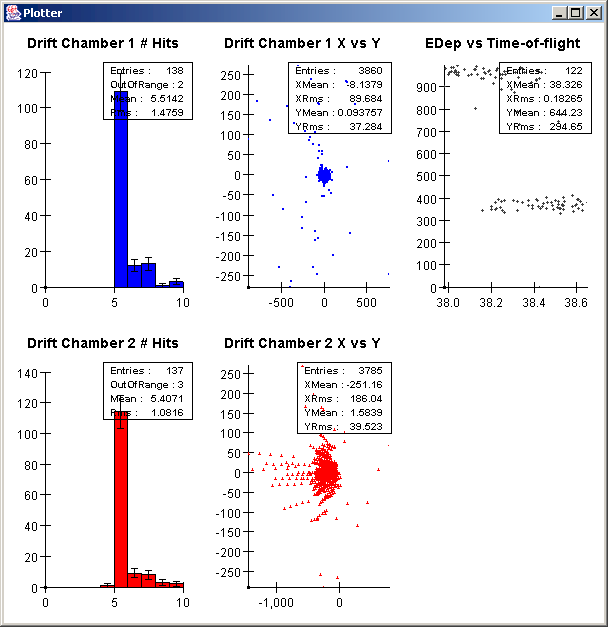
When you exit the example it will also create an A01.aida file, which contains the final histograms and n-tuples. This file can be analyzed by any AIDA compliant analysis tool, such as JAS3 (see instructions below)
Two classes in the A01 example do all the analysis work. These are:
A good exercise would be to add you own histograms and display them using the plotter, or add your own columns to the Tuple.
When you ran the A01 example earlier it should have created a file A01.aida. (This file is also available on the CD here). You can open this file with any AIDA compliant tool. One such tool, JAS3, is included on this CD, or can be downloaded from http://jas.freehep.org/jas3. Installing JAS3 should be quite straightforward, installation instructions are available as part of the JAS3 tutorial.
Once you have installed and stared JAS you can open the A01.aida file using the File, Open File menu item
.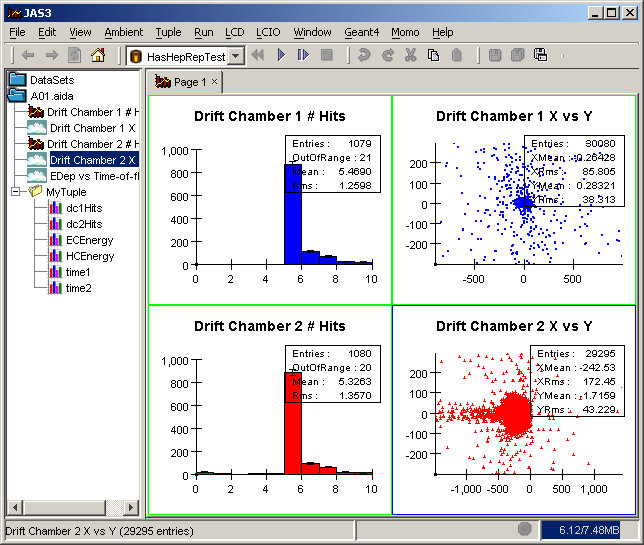
You can now view the histograms and clouds by either:
You can also explore columns on the n-tuple produced by Geant4. You can:
Example are shown below:
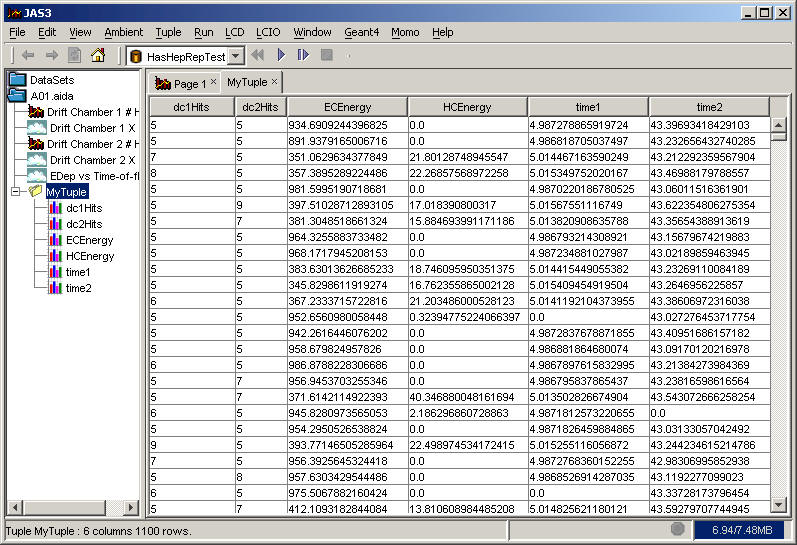
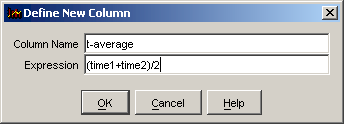
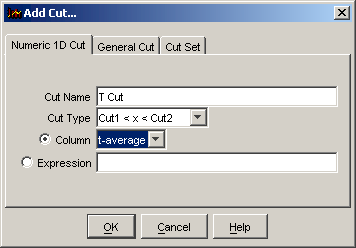
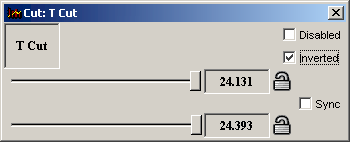
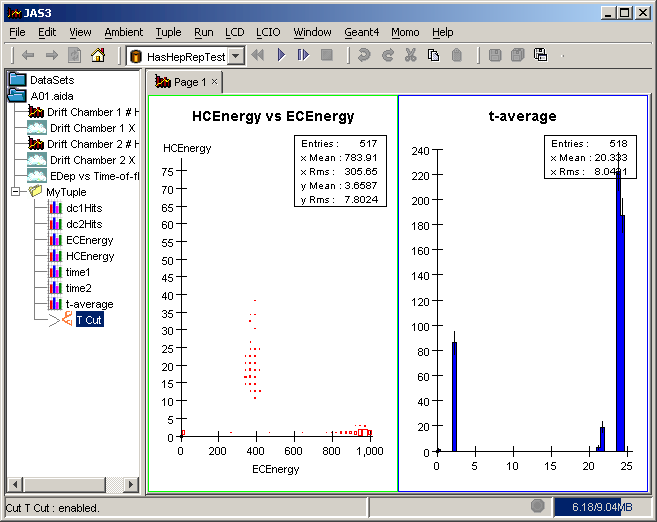
In addition to using the JAS3 GUI directly you can also script JAS3 in Python, Pnuts or Java. To do so you use precisely the same AIDA interfaces that you used inside Geant4. Here is a sample Pnuts script which shows how to access the HCEnergy column from the MyTuple tuple, apply a cut, project into a histogram, fit the result with a Gaussian, and plot the result.
IAnalysisFactory = class hep.aida.IAnalysisFactory
af = IAnalysisFactory::create()
tree = af.createTreeFactory().create()
tf = af.createTupleFactory(tree)
hf = af.createHistogramFactory(tree)
// Locate the tuple
tuple = aidaMasterTree.find("A01.aida/MyTuple");
// make a plot of the HCEnergy
energy = tf.createEvaluator("HCEnergy")
h1 = hf.createHistogram1D("hist-1", "HCEnergy", 50, 0, 80)
tuple.project(h1, energy)
// Make a plot of HCEnergy with a cut
h2 = hf.createHistogram1D("hist-2", "HCEnergy 10<x<30", 50, 0, 80)
cut = tf.createFilter("HCEnergy>10 && HCEnergy<30");
tuple.project(h2, energy, cut)
// Perform a simple fit
ff = af.createFunctionFactory(tree)
gauss = ff.createFunctionByName("gauss","g")
gauss.setParameter("amplitude",h2.maxBinHeight())
gauss.setParameter("mean",h2.mean())
gauss.setParameter("sigma",h2.rms())
fitter = af.createFitFactory().createFitter("Chi2")
result = fitter.fit(h2,gauss)
// Plot the results
plotter = af.createPlotterFactory().create("A01 plot");
plotter.createRegions(1,2,0);
plotter.region(0).plot(h1);
plotter.region(1).plot(h2);
plotter.region(1).plot(result.fittedFunction());
plotter.show();
You can run the script by selecting File, New, Pnuts Script, pasting the code above into the resulting editor window, and then clicking F2 (=Run). Here is the result:
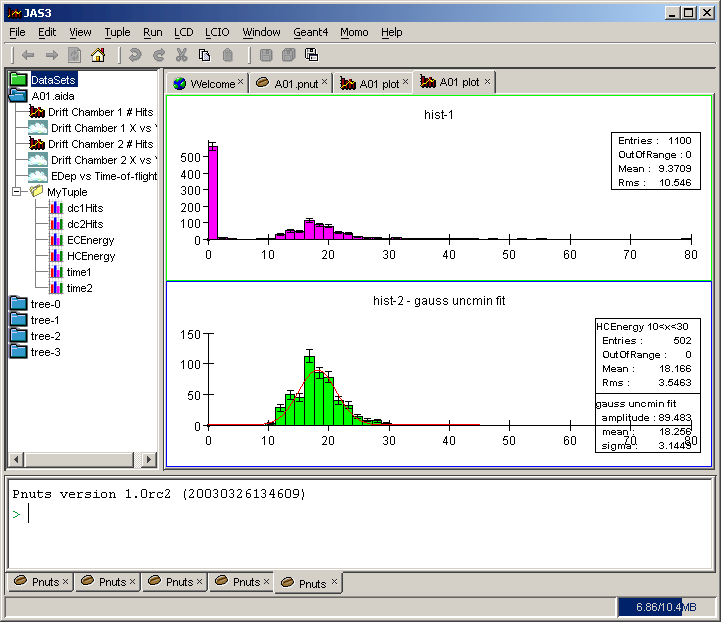
We have only been able to give a brief taste of using AIDA/JAS3 here. For more information on using JAS3 for Geant4 and beyond see the JAS3 Tutorial.